android-box-nvidia-shield
How to Install IPTV on Android Box/Nvidia Shield?
- Launch Google Play Store from your device and then type IPTV Smarters pro in the search bar option.
- Press the search icon to continue with the search process.
- A list of various applications will be displayed on your search results. Just select the IPTV Smarters Pro with the developer name WHMCS SMARTERS.
- Once over, tap on the install button to start the installation process of the IPTV App
- It will take a few seconds to complete the installation process, once done, click on open and use the IPTV Smarters Pro app on Nvidia Shield TV.
How to Use IPTV on Nvidia Shield TV?
Once you have done the installation process of IPTV on Nvidia Shield TV successfully, the next challenge is to set up and use it on your device. IPTV and Nvidia Shield TV both come up with a very simple and interactive interface and hence one really doesn’t need to worry much about the usage and accessing of these apps on your device.
- Once the app has been successfully installed on your device, launch the installed IPTV Smarters Pro app on Nvidia Shield TV.
- Look for the Accept option and tap on it to get agree with the terms and conditions being provided by the app.
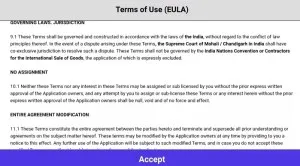
Now select the option of Add New User option from the list of provided ones and then selects Load Your Playlist or File / URL.
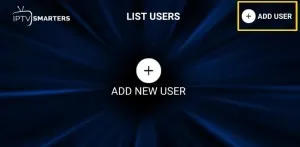
Wait for a few seconds to accomplish the process successfully and once done; next, you have to configure your IPTV service credentials for your device.
There are basically three different methods you can follow:
Most of the Time We will Send you Xtreme Code API. Then Select Add User>Use Xtreme Code API(3rd Option) and input the details we provided.
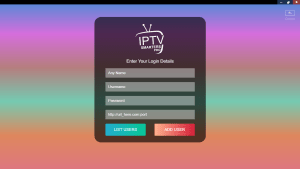
If you’re Service Provider has sent you a Playlist File then:
- Select the File option you wanted to go further with.
- Add a suitable name for your Playlist.
- Once done, now launch your browser to get access to the playlist.
- Search and select the playlist file that you recently have saved.
- Once found, now tap on the option of Add User to go further with the process.
In case if you’re Service Provider sends you an M3U URL then:
- Select the option of the M3U URL.
- Now, add a suitable name to your Playlist. (For Example – Sports Playlist)
- Enter the URL you recently have received from IPTV providers.
- Once done, now tap on the option of Add User.

