Enigma2 using xtreamtv plugin
Step 1:
Start by downloading the necessary items. Download the XtreamTV Plugins and DCC_E2 (Dreambox Control Center for Enigma2), extract both of the files and open DCC_E2. After opening the DCC_E2, enter your Enigma 2 IP address and in the login section, you can use the word “Root” for both username and password. Now click on “reconnect“.
Note: You can find the IP address of your device under Menu>Information>Network.
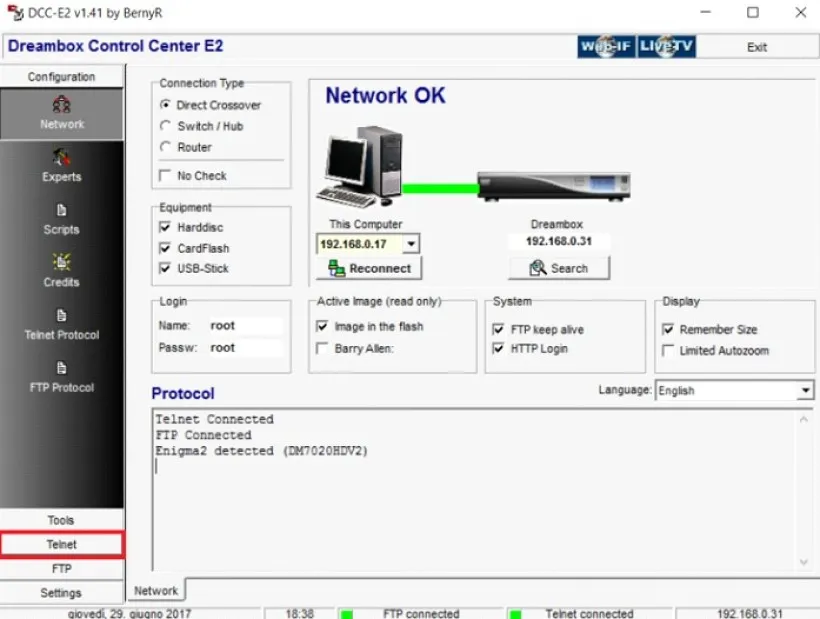
Step 2:
After connecting to your box successfully go to the “FTP” section and proceed to this path “/var/temp/”. In the right side navigate to where you have saved the XtreamTV Plugins and move it in the temp folder.
Information about which XtreamTV Plugin version you need to install in your box:
- Mips32el is applied to the most boxes. For example VU zero, Vu+ Duo, Zgemma and often above openpli 4 boxes or new images.
- Mipsel is applied to old boxes such as DM800 clones with old openpli 2.1.
- Sh4 is applied to boxes similar to spark.
- Armv7a is applied to new boxes like Vu+ 4k and gigablue sf4008.
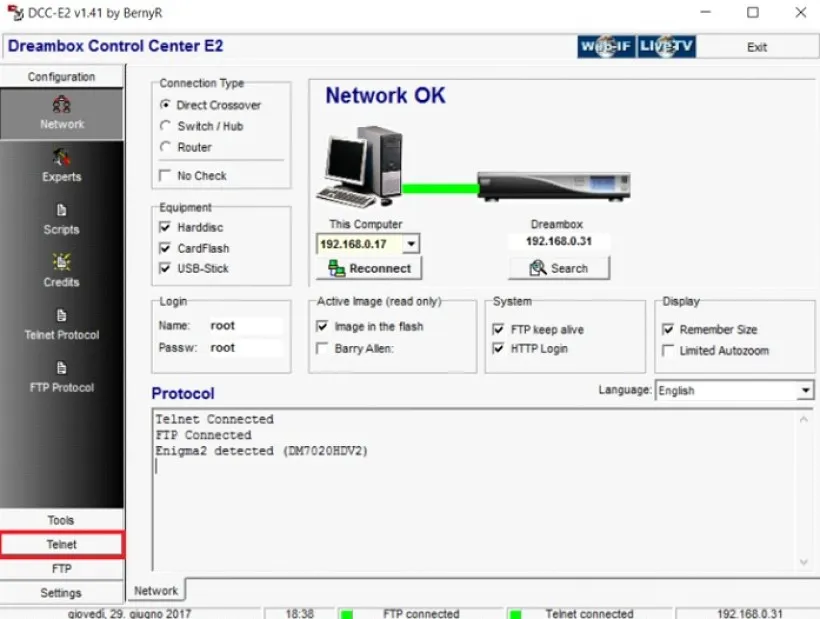
Step 3: Now proceed to “Telnet” section and paste the following scripts and press “Enter“.
- opkg install /tmp/XtreamTV_0.0.1_armv7a.ipk
- opkg install /tmp/XtreamTV_0.0.1_mips32el.ipk
- opkg install /tmp/XtreamTV_0.0.1_mipsel.ipk
- opkg install /tmp/XtreamTV_0.0.1_sh4.ipk
Step 3: Now proceed to “Telnet” section and paste the following scripts and press “Enter“.
- opkg install /tmp/XtreamTV_0.0.1_armv7a.ipk
- opkg install /tmp/XtreamTV_0.0.1_mips32el.ipk
- opkg install /tmp/XtreamTV_0.0.1_mipsel.ipk
- opkg install /tmp/XtreamTV_0.0.1_sh4.ipk
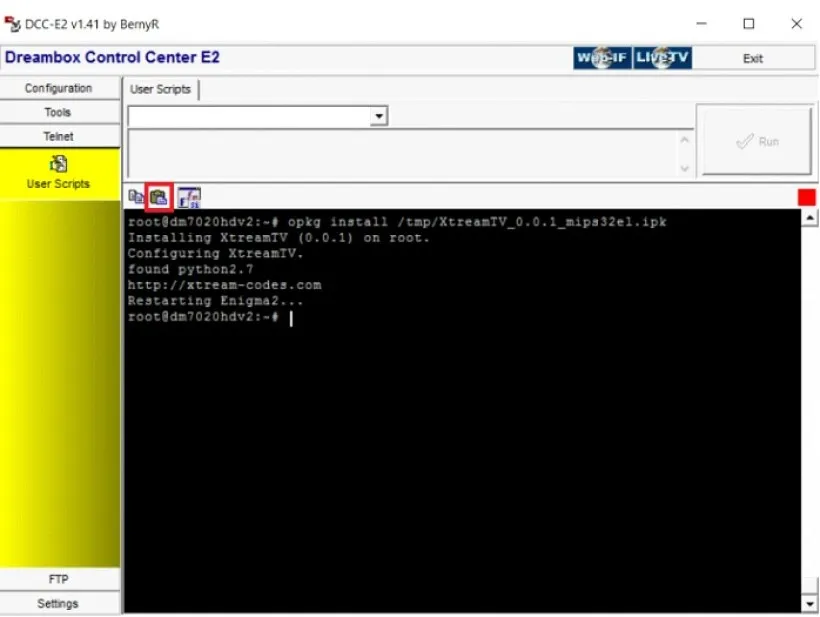
Step 4:
After installing the plugin as the final step, you must provide your XtreamTV Plugin ID(Mac address) to your IPTV distributor or add it yourself to your Dashboard.
Note: You can find the XtreamTV Plugin ID after you entered the plugin with your Enigma2 device under “Device Details“.

